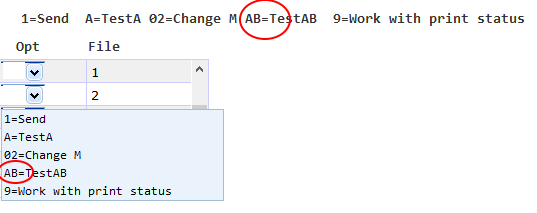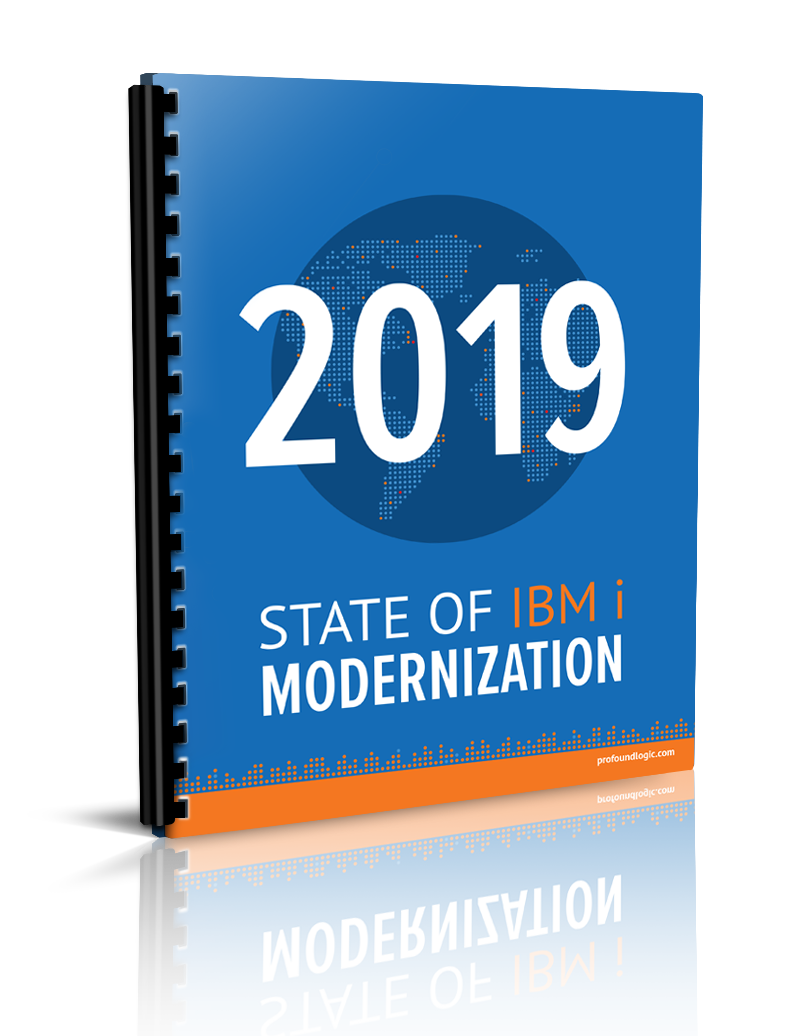Genie and Atrium Updates in Profound UI Version 6, Fix Pack 5.0
Our team has been hard at work updating our products and services. See the latest updates for Genie and Atrium updates in Profound UI Version 6, Fix Pack 5.0.
Improvement to Screens Grid in Genie Administrator
Profound UI Version 6, Fix Pack 5.0
A checkbox has been added to the screens grid in the Genie Administrator which selects all screens at once. This makes it quick and easy to select all screens at once for Copy or Delete. Previously this had to be done by using SHIFT+click or CTRL+click on the grid rows.
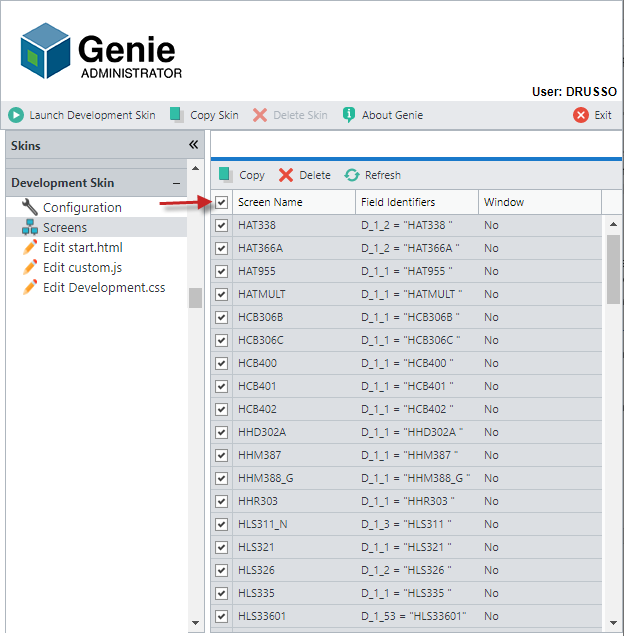
Support for 5250 Scrollbars in Genie
Profound UI Version 6, Fix Pack 5.0
TN5250 (green screen) applications can display subfile scrollbars by using the DDS keyword SFLEND(*SCRBAR):
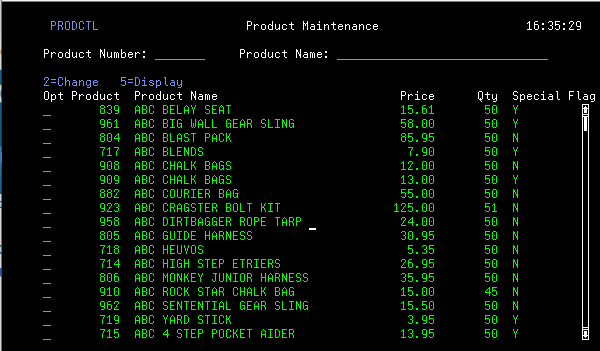
Genie can now recognize 5250 scrollbars and render a scrollbar that can be used to page through the subfile records:
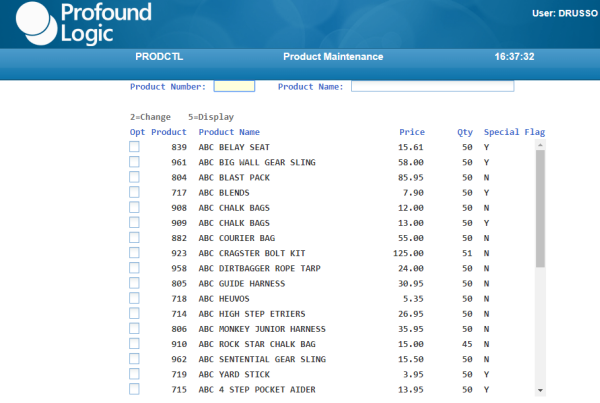
5250 scrollbars will render when Genie’s browser-based subfile detection is disabled, or when it fails to detect the subfile – such as when subfile rows are not formatted consistently.
Define Keywords for Atrium Menu Items
Profound UI Version 6, Fix Pack 5.0
When configuring a navigation item you can now enter keywords for using with the search option on the navigation panel. This makes it much easier to group items into related categories so users can find them. Keywords are stored in Unicode, so they can be in any language (e.g. DBCS Asian languages are supported). Keywords can only be specified for items that can be launched from the Search results window (i.e. navigation or toolbar items, or toolbar buttons).
For example, you can specify keywords "mykeyword1" and "mykeyword2" for a menu item with the item name "My Application".

In the Search box on the Navigation panel, you can search for either the item name or keywords.
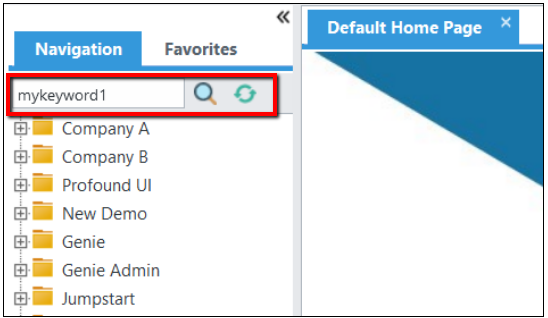
The search results will include items where either the item name or keywords match the specified pattern. The selected items can be launched from this Search results window.

Atrium Genie Macro Editor Improved
Profound UI Version 6, Fix Pack 5.0
Atrium has always had an editor to help you edit your Genie Macros, but starting with Fix Pack 5.0, the editor has a lot more features.
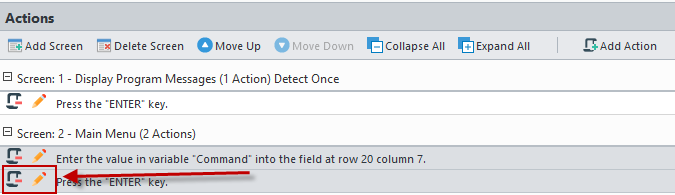
The “Actions” buttons at the top allow you to rearrange your screens or add new actions to an existing screen. The delete and edit buttons to the left of each action can be used to remove an action or to edit an existing action. In addition, the actions are automatically sorted in the order that they will be executed.
JumpStart: Users Can Select the Number of Rows When Generating an RPG Page-at-a-time Subfile
Profound UI Version 6, Fix Pack 3.2
Prior to this change, the number of rows per page was hardcoded as 14. Now, users can specify that value at run-time, so that they do not have to manually modify that number in the generated code. In the example below, 10 rows page page has been selected so the generated screen will display 10 rows at a time.
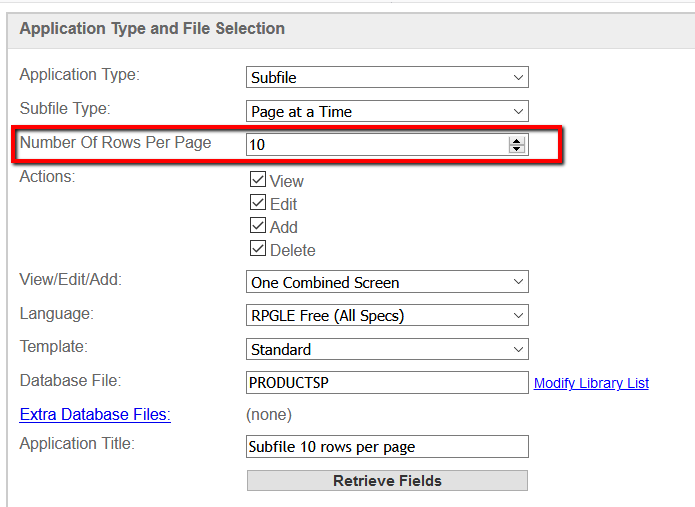
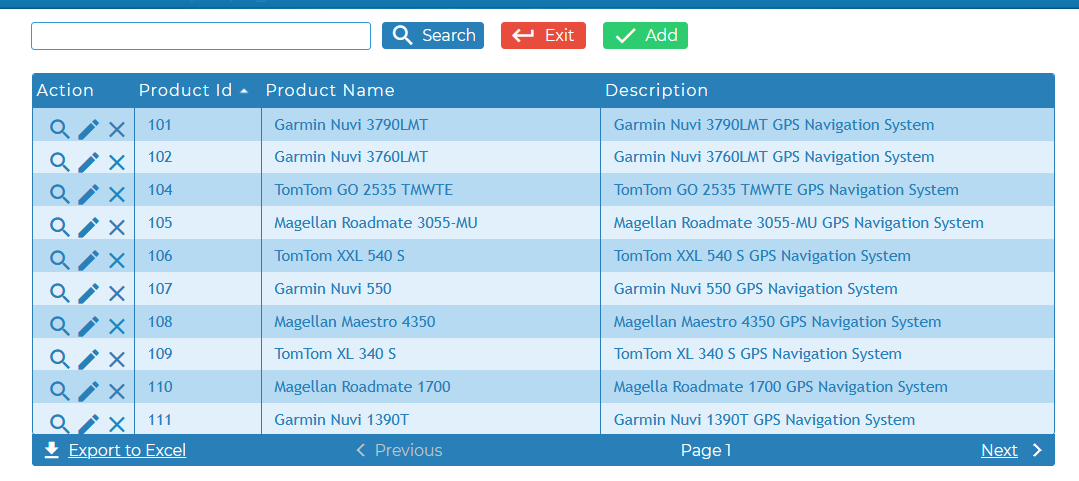
JumpStart: Profound.js Template for Autocomplete Web Service
Profound UI Version 6, Fix Pack 3.2
A new template is provided to allow users to generate a webservice that returns JSON data for widgets that support auto-complete. Using this feature, you can create customized auto-complete results for a textboxes or combo-box widgets with Profound.js code.
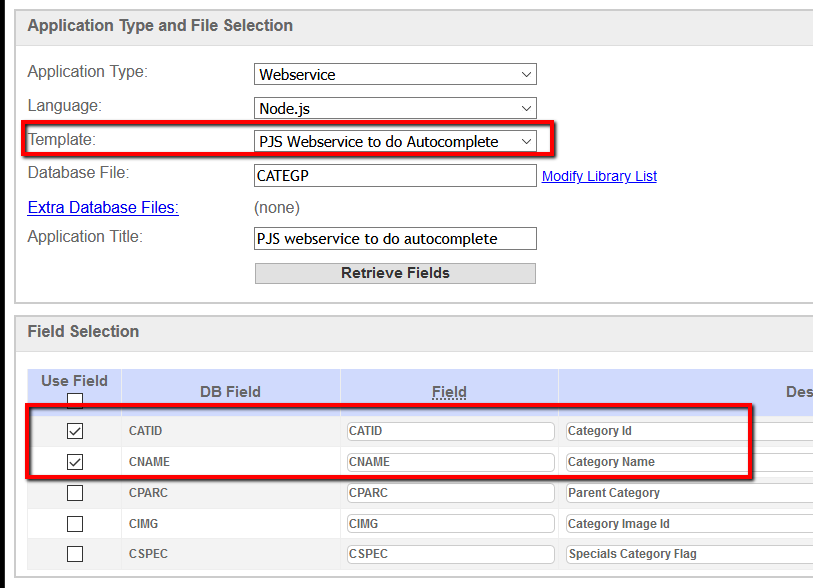
Example returned JSON data:
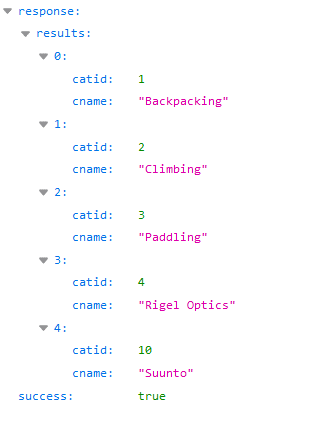
JumpStart: Profound.js Template to Load Grid Data
Profound UI Version 6, Fix Pack 3.2
A new template is provided to allow users to generate a webservice that returns JSON data for loading a using Profound.js.
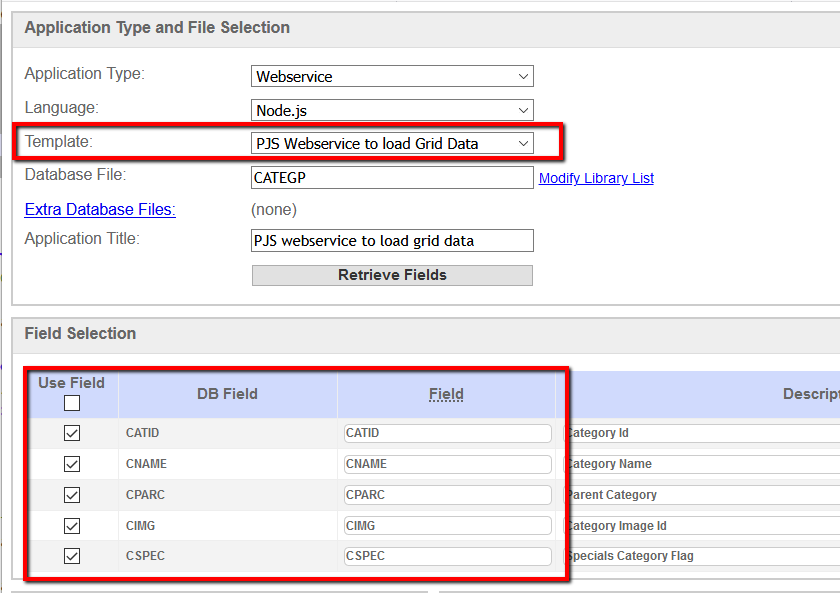
Example returned JSON data:
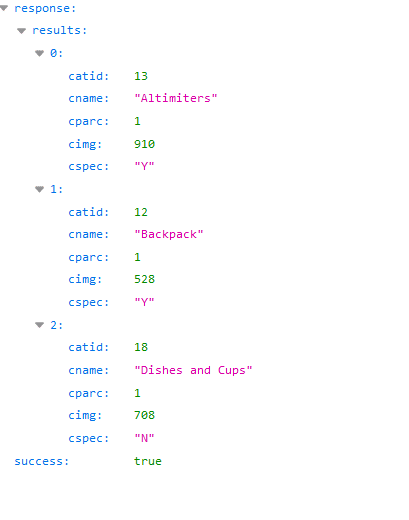
JumpStart: RPG Universal Display File CRUD Web Service
Profound UI Version 6, Fix Pack 3.2
A new template is provided to allow users to generate a RPG Universal Display File (UDF) web service to perform file maintenance (CREATE, READ, UPDATE, DELETE) on a file. The returned response data can be either JSON or XML, depending on the format of the HTTP request. For CREATE/UPDATE requests, the input data on the request (in either JSON or XML format) are parsed by using DATA-INTO with the shipped PUIUDFINFO parser.
The "Actions" check boxes control which request the webservice will process:
View = GET (READ)
Edit = PUT (UPDATE)
Add = POST (CREATE)
Delete = DELETE (DELETE)
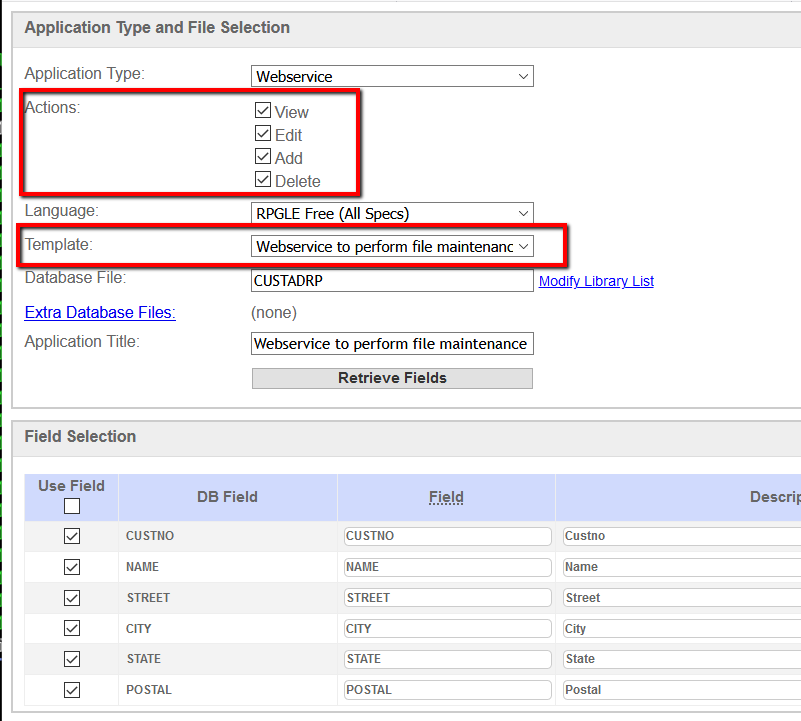
Here's an example for a GET (READ) request using SoapUI testing tool, returning JSON data for CUSTNO=1000
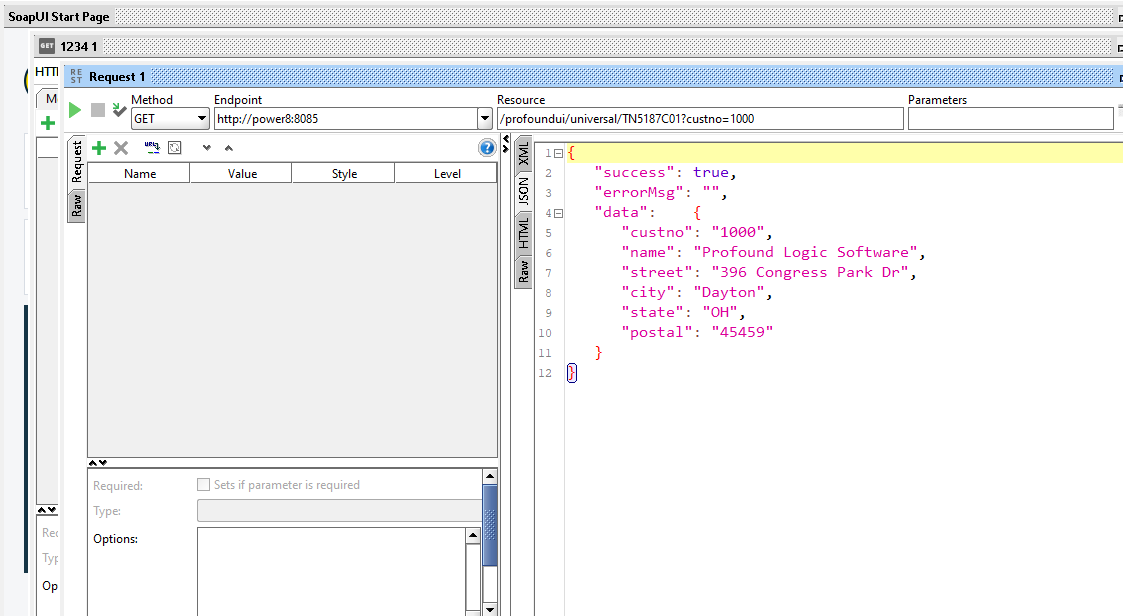
Here's an example for a PUT (UPDATE) request using SoapUI testing tool. The generated code will use DATA-INTO and the shipped PUIUDFINTO parse to parse the input JSON data in the request body to update the fields.
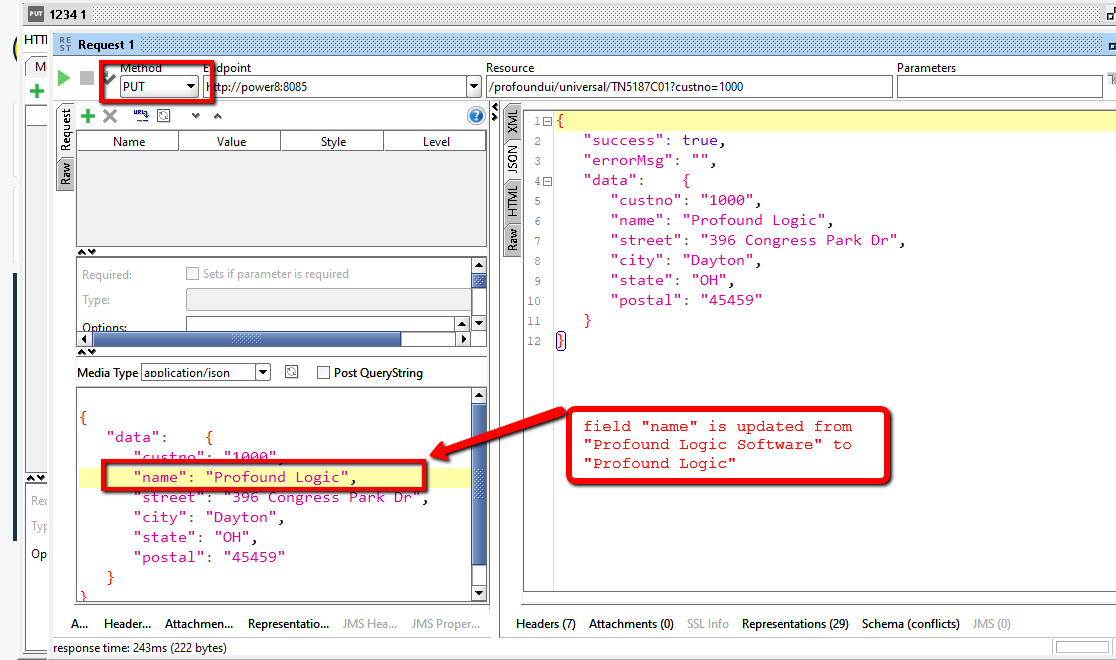
Atrium’s launchItem() API now allows for overriding the parameter value.
Profound UI Version 6, Fix Pack 3.2
Prior to this update, Atrium items that were launched from JavaScript would always use the parameter that you configured within the control panel. With Fix Pack 3.2, you can now send a parameter. This lets you use parameter values that are calculated from your JavaScript code at run time.
Atrium.launchItem({
itemId: 330,
parm: "Some other value"
})
See here for more information.
Regex Subfile Option Pattern Detection
We’ve expanded the flexibility of Genie’s Subfile Option Pattern detection by adding support for Regular Expression patterns. Now, subfile options other than single letters or two-digit numbers can be detected: